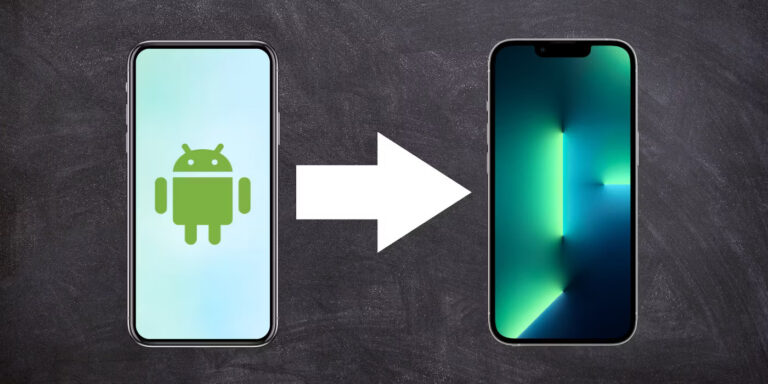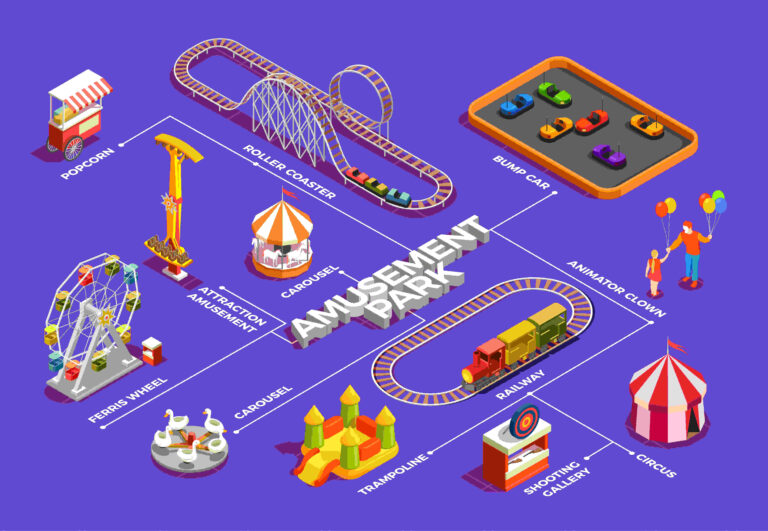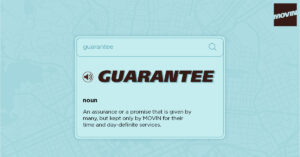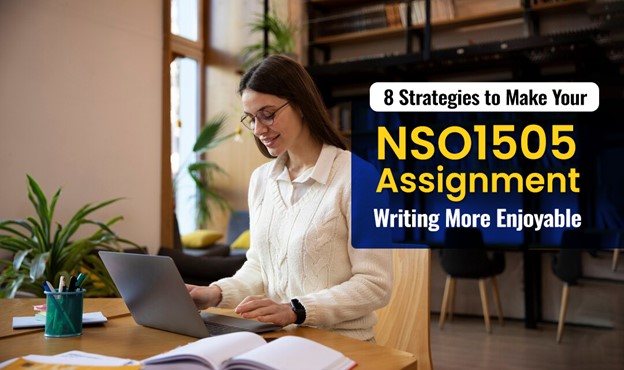Is your laptop feeling sluggish lately? Do apps take forever to open, and web pages crawl to a halt? Upgrade laptop RAM can give your computer a much-needed boost for smoother multitasking.
Adding more RAM allows your system to access data faster, run more programs simultaneously, and improve responsiveness. Extra RAM can differentiate between gaming laptops’ choppy gameplay and buttery smooth frame rates.
Let’s consider why you should upgrade your laptop’s RAM, how to check compatibility, top brands to consider, step-by-step installation, maximizing performance, and finding the best deals. For all these tasks, Eastern Laptop Repair is the best choice.
Why Upgrade Your Laptop RAM?
Slow system performance is one of the most evident signs you need more RAM. With insufficient memory, your laptop has to constantly swap data from RAM to the hard drive, which bogs everything down. Upgrade laptop RAM to 16GB or even 32GB of RAM lets you multitask efficiently across dozens of browser tabs, apps, documents, and programs without slowdowns.
Gaming and video editing also benefit tremendously from extra memory. Upgrade laptop RAM typically provides an instant boost to speed and responsiveness. It’s one of the easiest and most cost-effective ways to improve your laptop’s performance.
How to Check, Buy, and Install RAM for Laptop Ram Upgradation
Checking Your Current RAM
Before upgrading laptop RAM, it’s essential to check how much RAM you currently have and whether your laptop supports adding more. Task Manager shows memory speed, form factor, slots used, and more on Windows. Third-party tools like CPU-Z provide in-depth specs like manufacturer, module type, voltage, and timings to aid compatibility. This info will determine if upgrades are possible and what kind of RAM to get.
Buying Compatible RAM
The type – DDR3 or DDR4 – must match your laptop’s requirements when purchasing new RAM. Check the speed and voltage, as well. RAM configurators like Crucial’s Memory Advisor and Kingston’s Memory Finder make finding guaranteed compatible options easy.
Consider your budget and performance needs. More affordable 16GB kits deliver a nice boost for most users. Hardcore gamers and creative pros may want 32GB for ultimate multitasking power.
Installing Laptop RAM
Installation takes just a few minutes. Gather supplies like a Phillips screwdriver, then discharge static electricity by touching the metal PC case interior.
Open the laptop case, locate the RAM slots, and remove the old modules if needed. Insert new RAM at an angle, align the notches properly, and then press down firmly until it clicks. Replace the case and battery, power it on, and enjoy the speed boost!
Step-by-Step Installation Guide
Consult the manufacturer’s service manual for detailed, illustrated RAM installation instructions for your laptop model. YouTube tutorials can also be handy visual guides.
Maximizing Performance by Laptop Ram Upgradation
Faster RAM speed increases bandwidth for snappier performance. Lower latency (timings like CAS) reduces delays when accessing data. Carefully balancing frequency and timings delivers optimal real-world results.
Dual or quad-channel architecture widens the pathway to memory for more simultaneous transfers. Two RAM ranks per channel are better than one rank. Enabling XMP profiles safely overclocks your RAM beyond standard supported speeds.
Finding the Best Value
While flashy specs appeal to enthusiasts, even budget RAM delivers a significant real-world boost. The extra capacity itself makes the biggest difference for general use. Faster kits with tighter timings provide marginal gains over mainstream RAM but cost a premium. Shop sales on popular speeds like DDR4-3200 for the best value.
Upgrading a laptop’s RAM is one of the best and easiest ways to boost performance, for quality Laptop RAM upgradation Trust Eastern Laptop Repair. With some research and compatible memory, you’ll multitask smoothly in no time!
Read more: Boosting Mobile App Innovation in Qatar